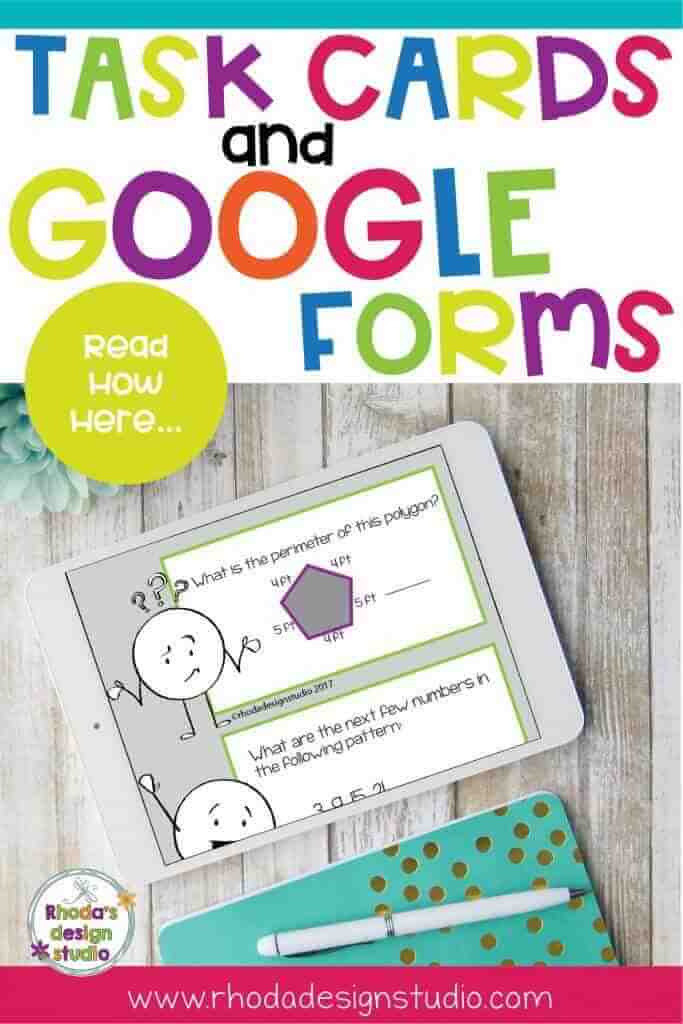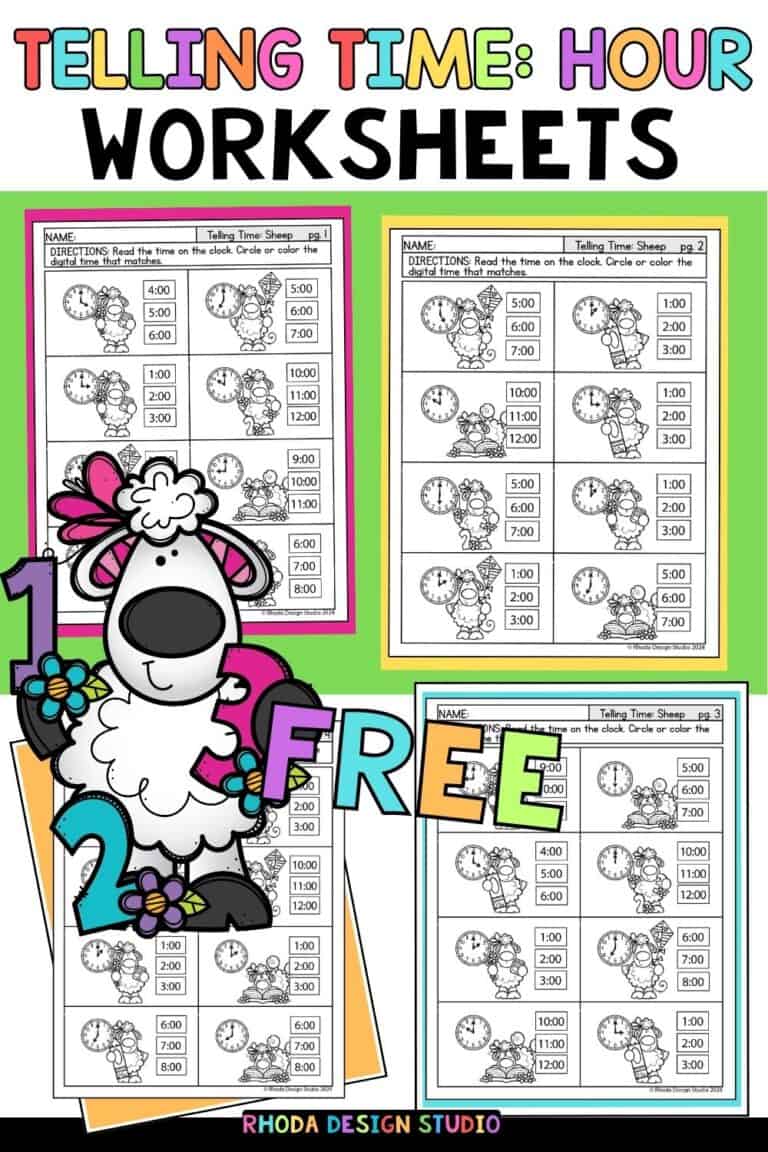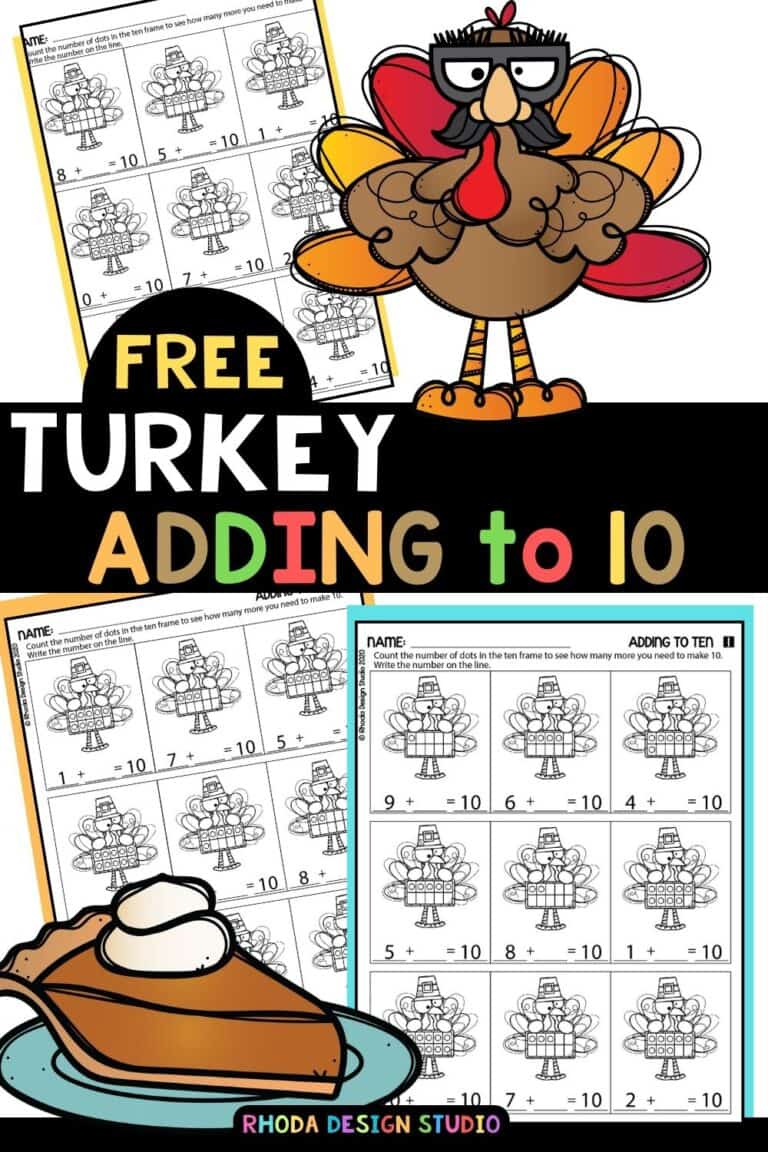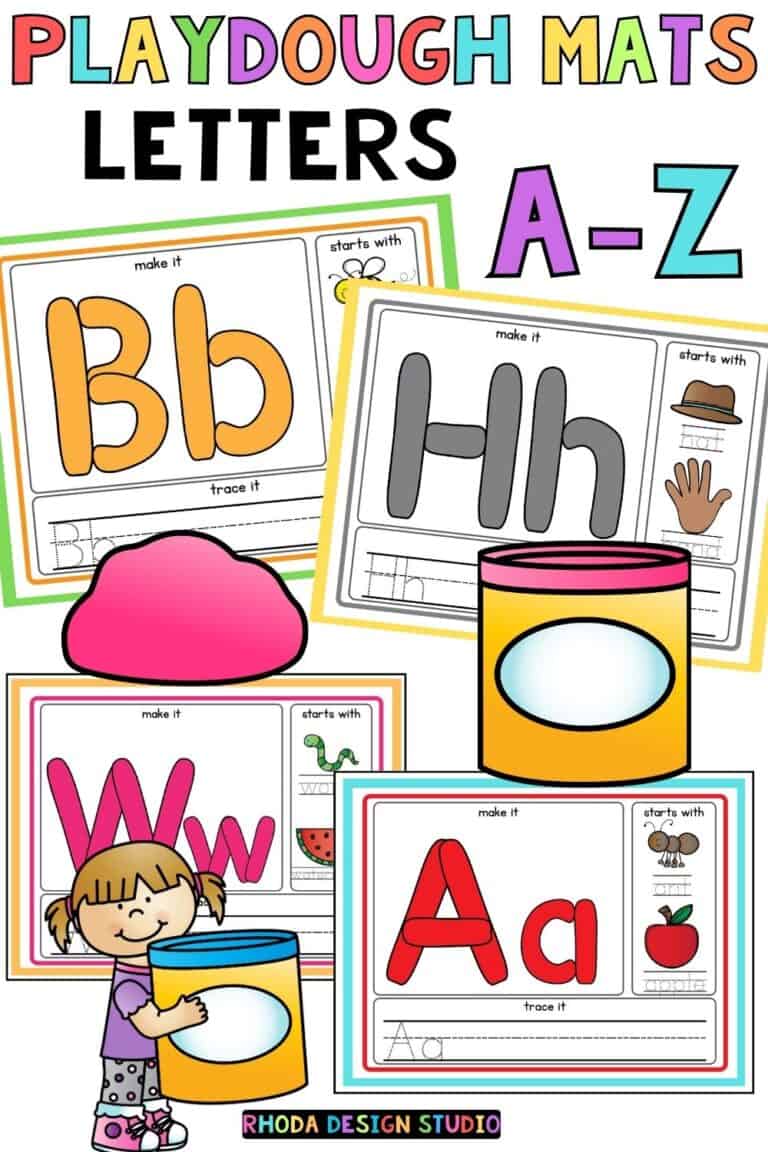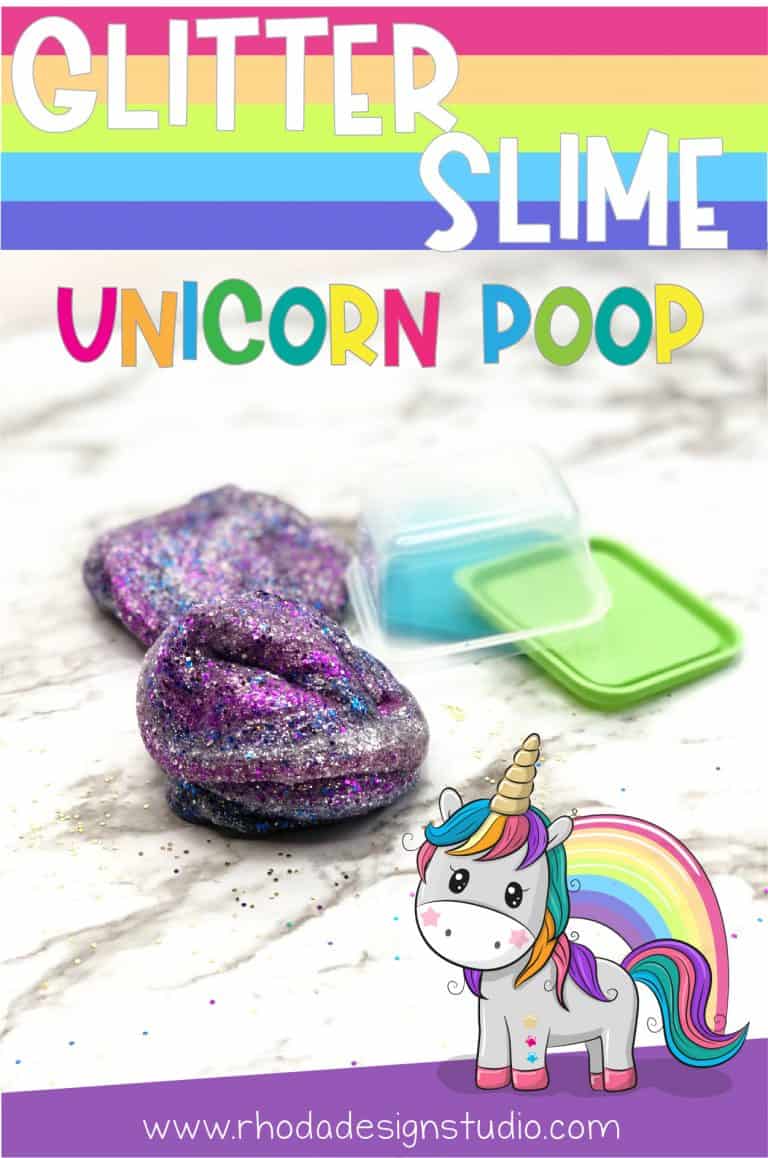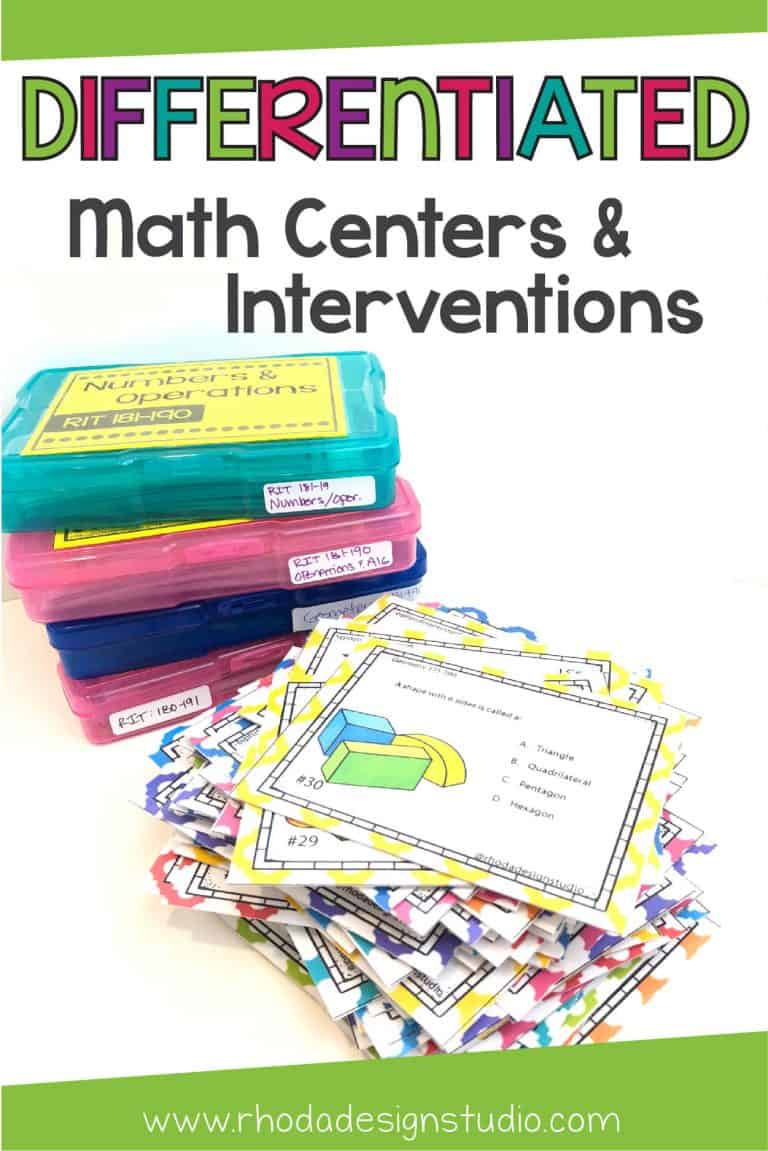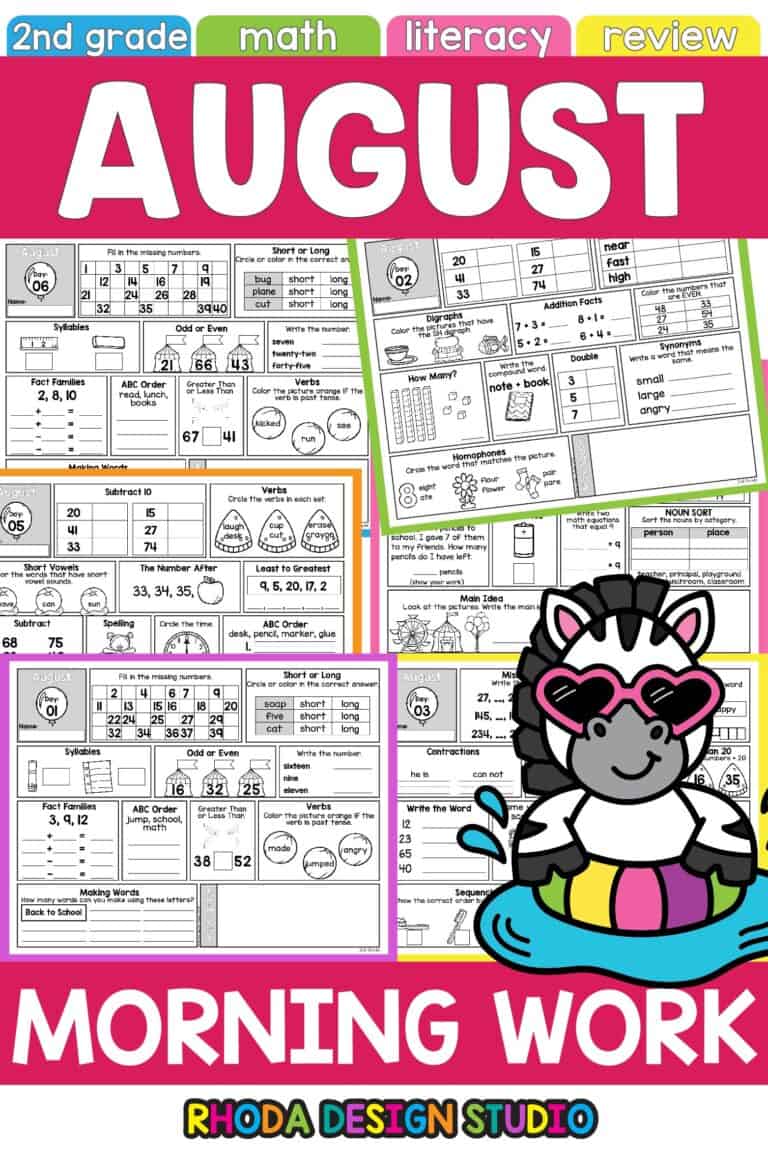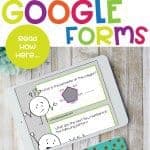Use Google Forms and Task Cards Together
I don’t know about you but I’m always looking for ways to make my work easier! With task cards, Google Forms has been like a fairy godmother answering my wishes. This aspect of Google is absolutely amazing.
As usual, we teachers have figured out how to take something and turn it into something that’ll make our lives easier, and that’s exactly what I’m going to show you with Google Forms and your task cards. (BTW, you can also use Google Forms for other things, such as entrance/exit tickets, communication with parents, quick quizzes, and more!)
Getting Started
So, where do you begin? First, you have to create a Google account. If you’re using Chrome, creating a Google account will connect EVERYTHING for you. It’s awesome. You can log into your Google account from another location and everything in your Drive travels with you. I highly recommend using Chrome.
Now What?
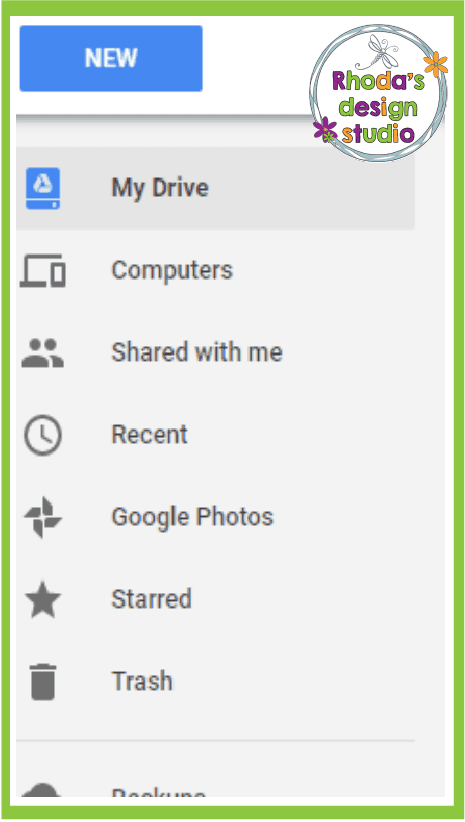
Now that you have a Drive, you’ll want to create a Google Form. Click the button that says “New” and then click “More” then “Google Form.”
Once you click Google Form, click the purple plus sign to create a new Google Form. After you do that, you’ll see the following screen:
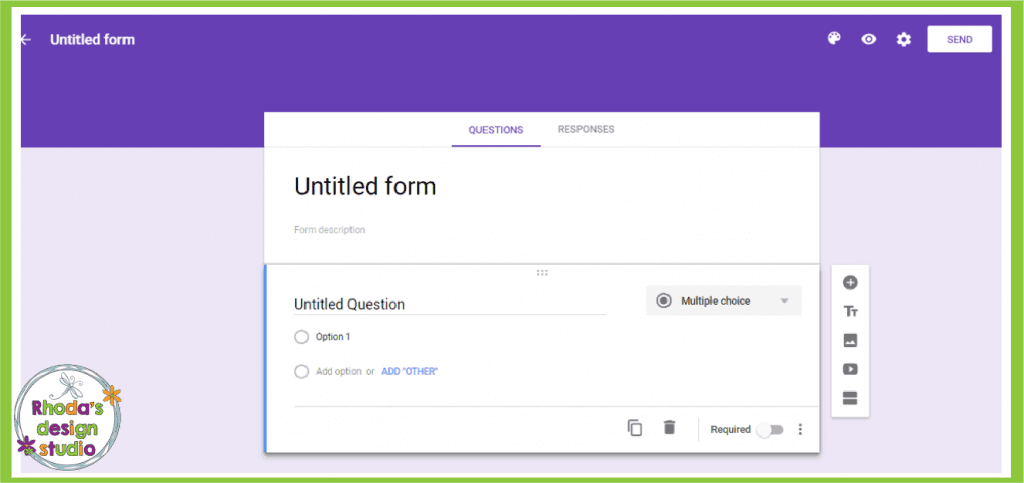
From here, click “Untitled Form” and give your task cards a name, like this:
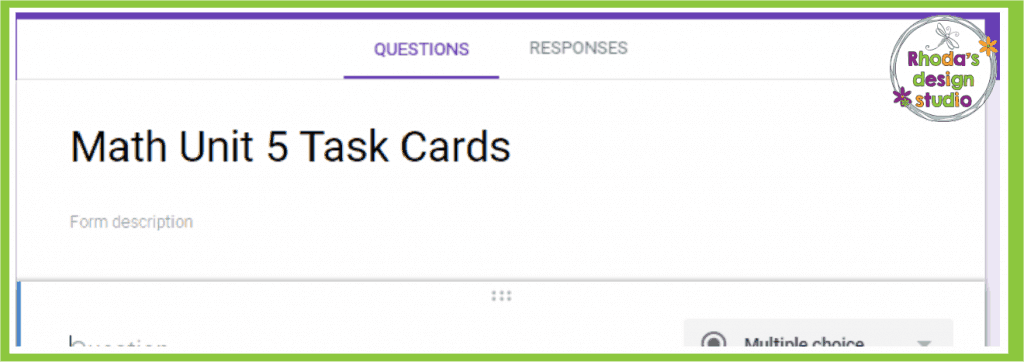
If you want to add questions to your task cards, click the top button on the right side that looks like a plus sign. Then, just add the questions within the form for your cards!

Then, you can decide how you want to make your cards – multiple choice, short answer, paragraph, etc. For the example about (and for the ease of creating this blog post), I selected “short answer.”
What About All Those Paper Task Cards?
If you have a set of paper task cards that you want to set up as an assignment or a center, you can add the numbers and then make the questions multiple choice (if that’s how your task cards or set up), fill in the blank, or short answer.
Setting up forms to work with your already printed paper task cards is AMAZING because you don’t have to keep track of response sheets. If you have task cards at a center and students are working on that center for the week, you won’t have to keep track of the response sheets all week, your students can just log into their Google Classroom and finish filling in their Google Form responses.
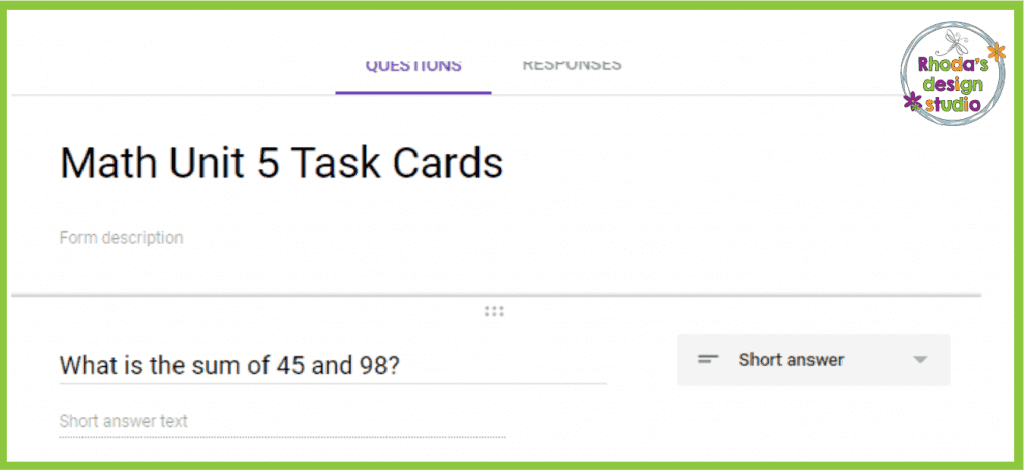
If you want to set your Google Forms as an exit ticket or a set of task cards then you can add other elements. Click the image button on the side, and you can add an image and make your cards look like this:
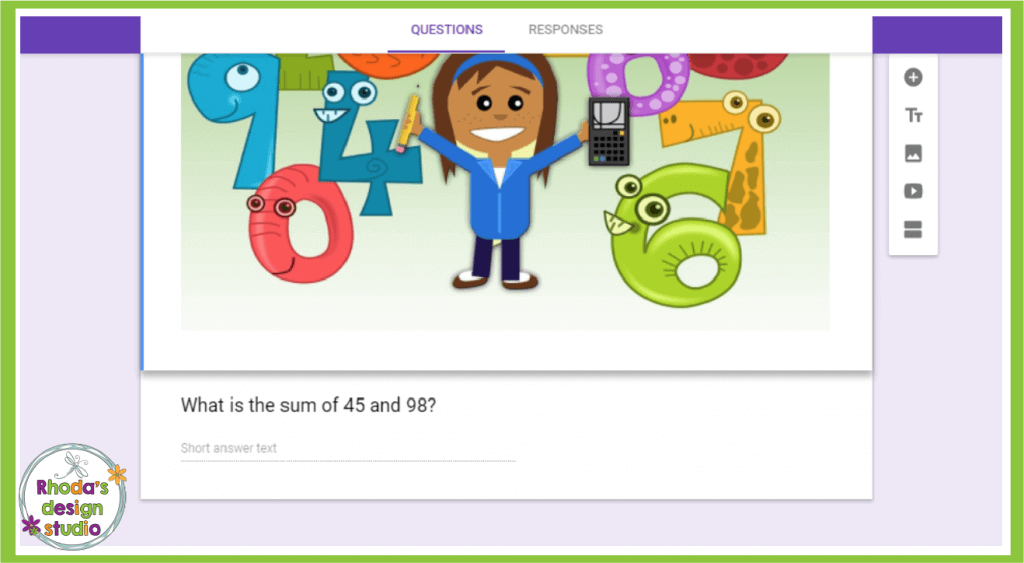
Next, you’ll click the “Send” button to send to your students so they can fill out your task cards, quiz, reading response questions, exit ticket, etc.
You’ll receive your student responses in a Google Sheet (spreadsheet)! And, that’s all there is to it! You can use Google Forms for all kinds of things, from forms for BTS night, quizzes, communicating with parents (like having them enter their names, addresses, phone numbers, etc.), exit tickets, response forms for task cards, and more.
Want more tips on how to make your Google Forms self-checking so they save time for you and keep your students engaged? Click here for more information: Creating Self Checking Google Forms
P.S. Check out the free Math review that I created in Google Forms.