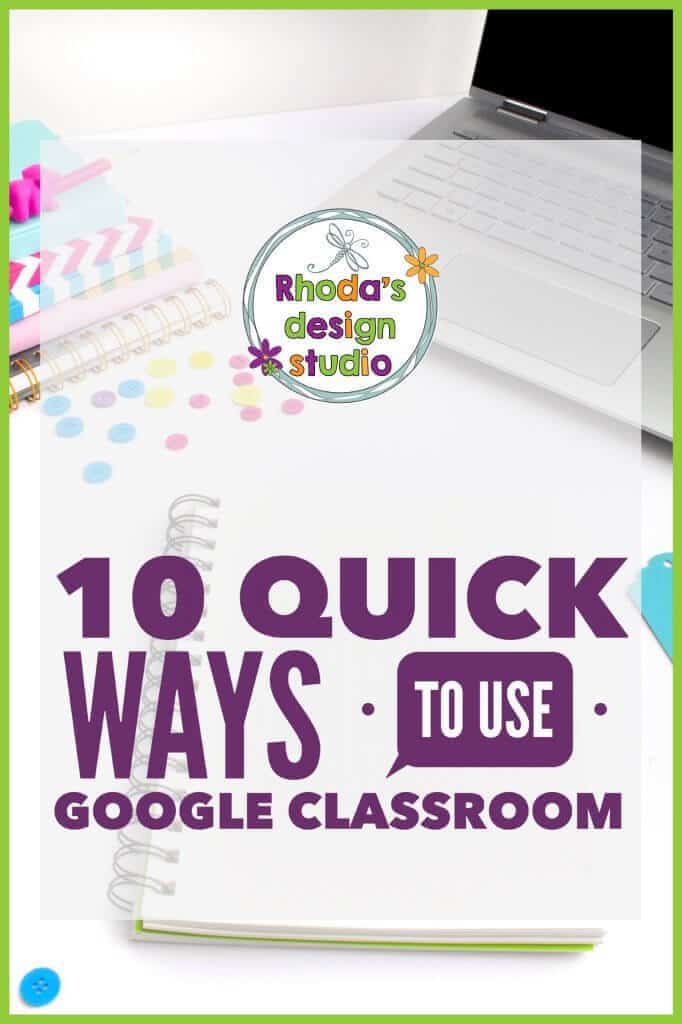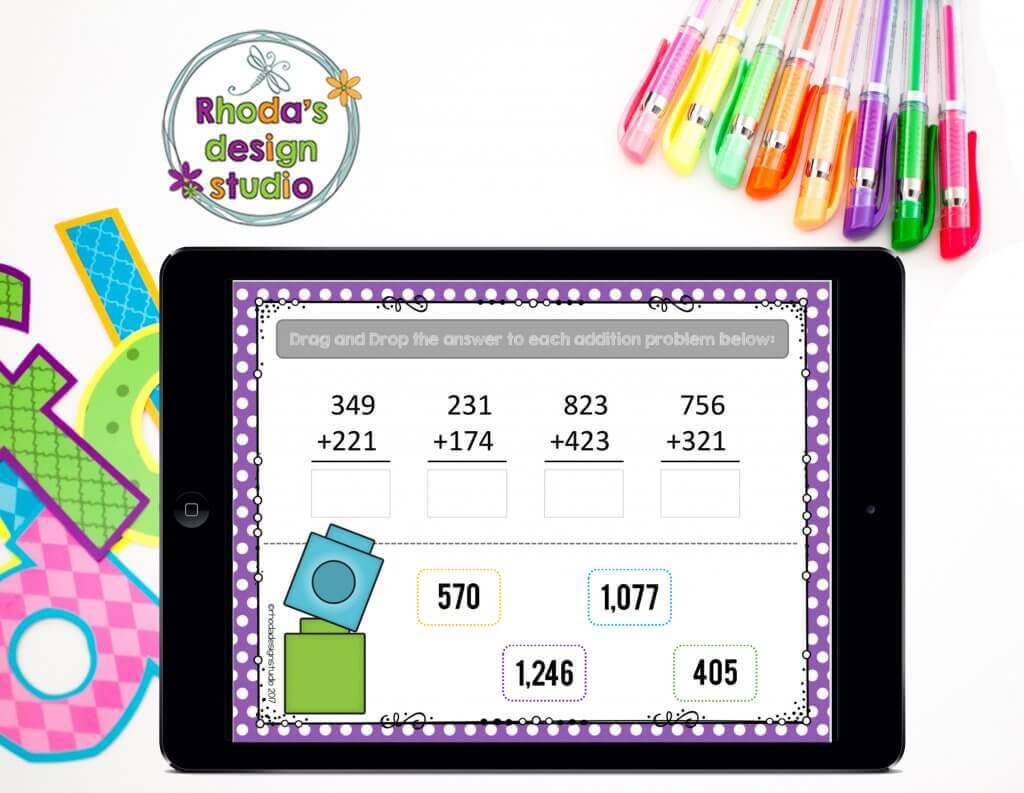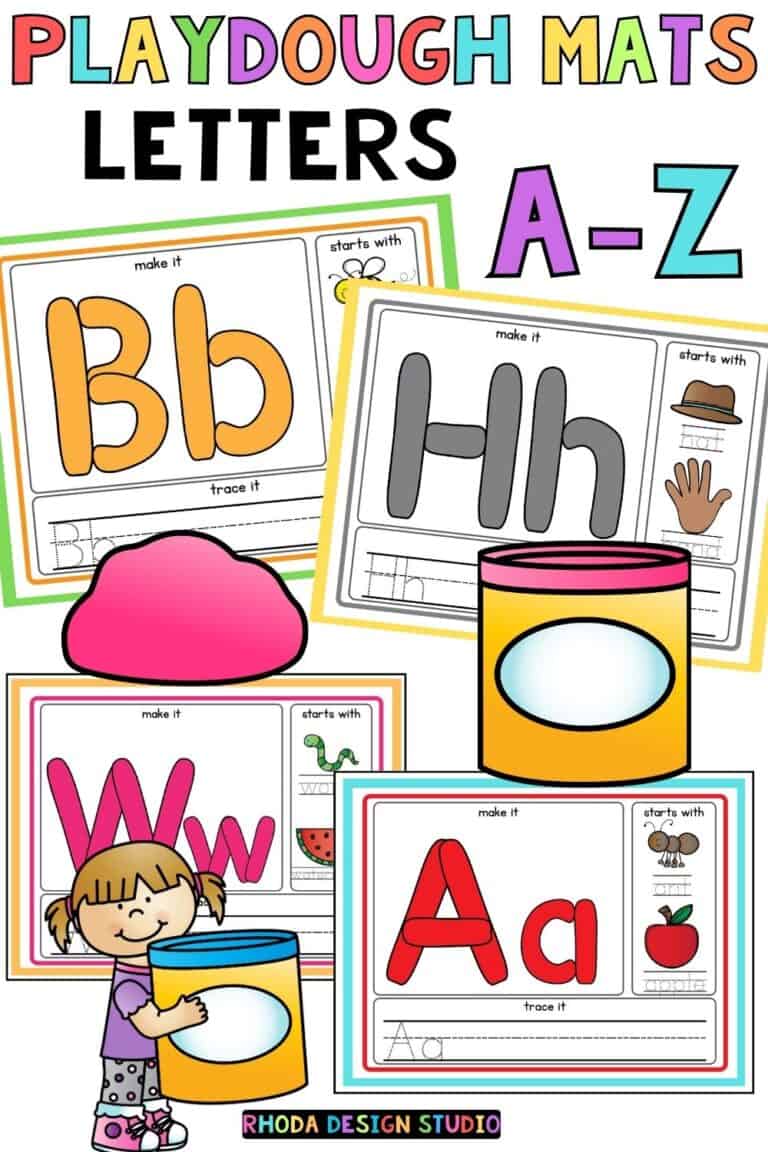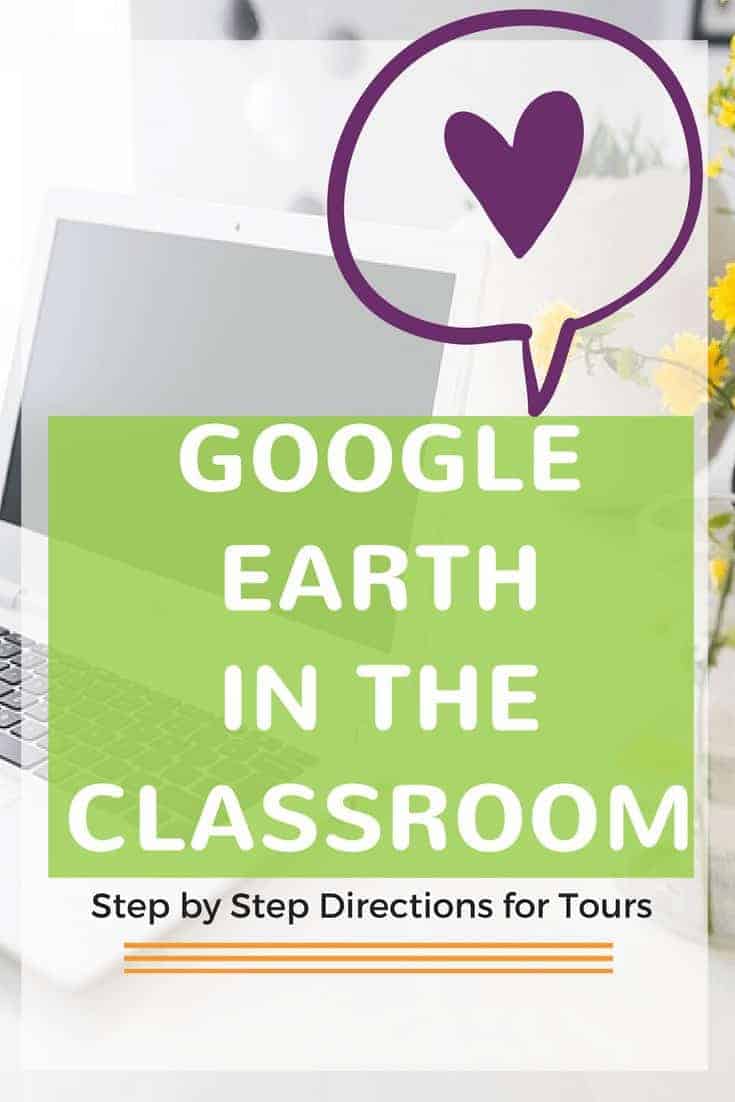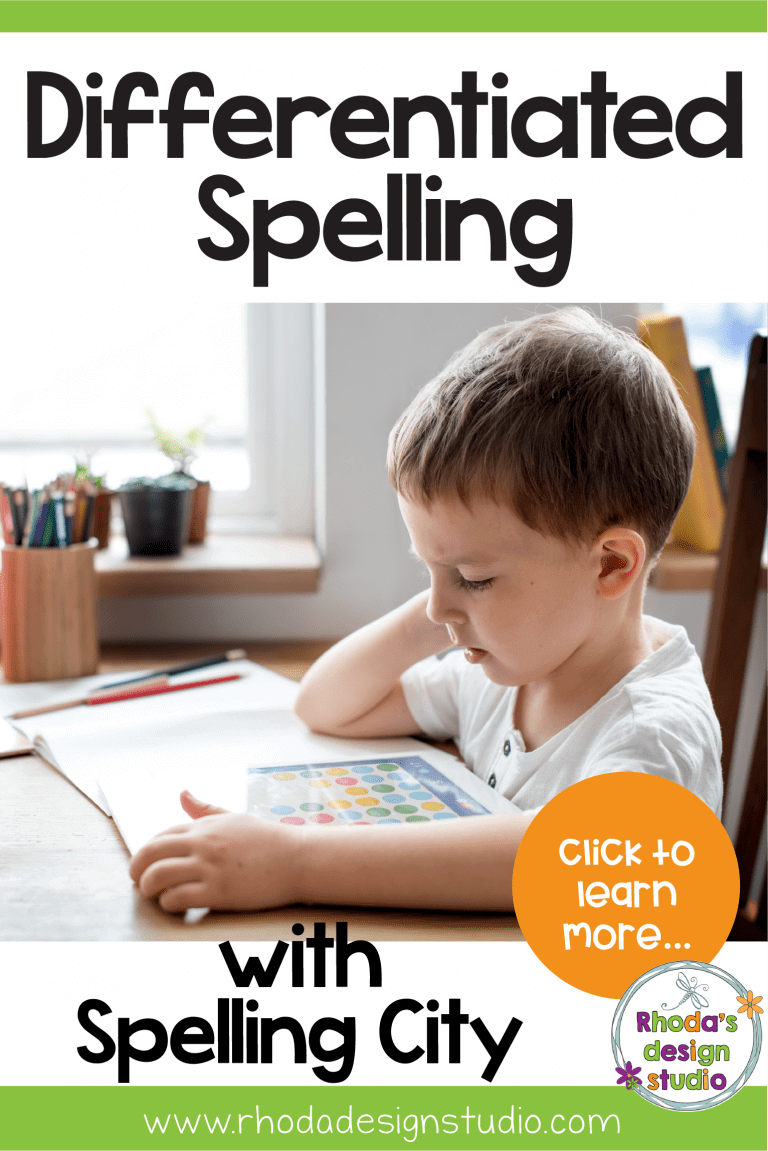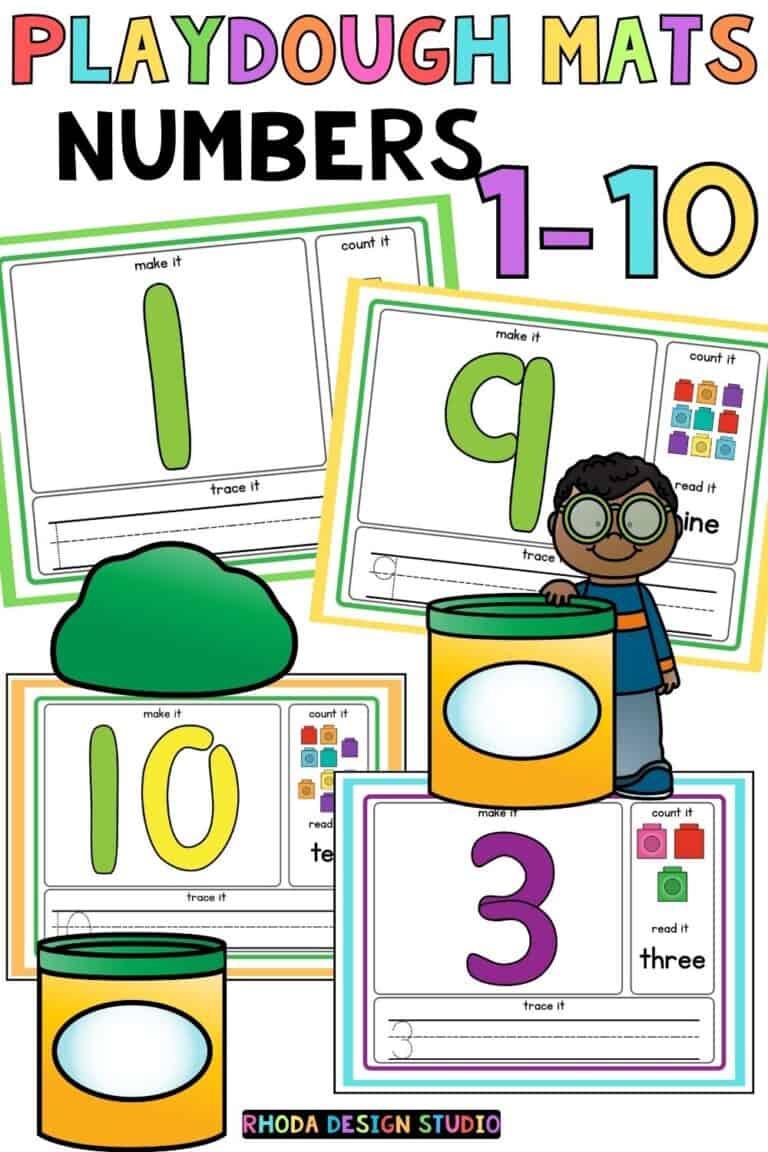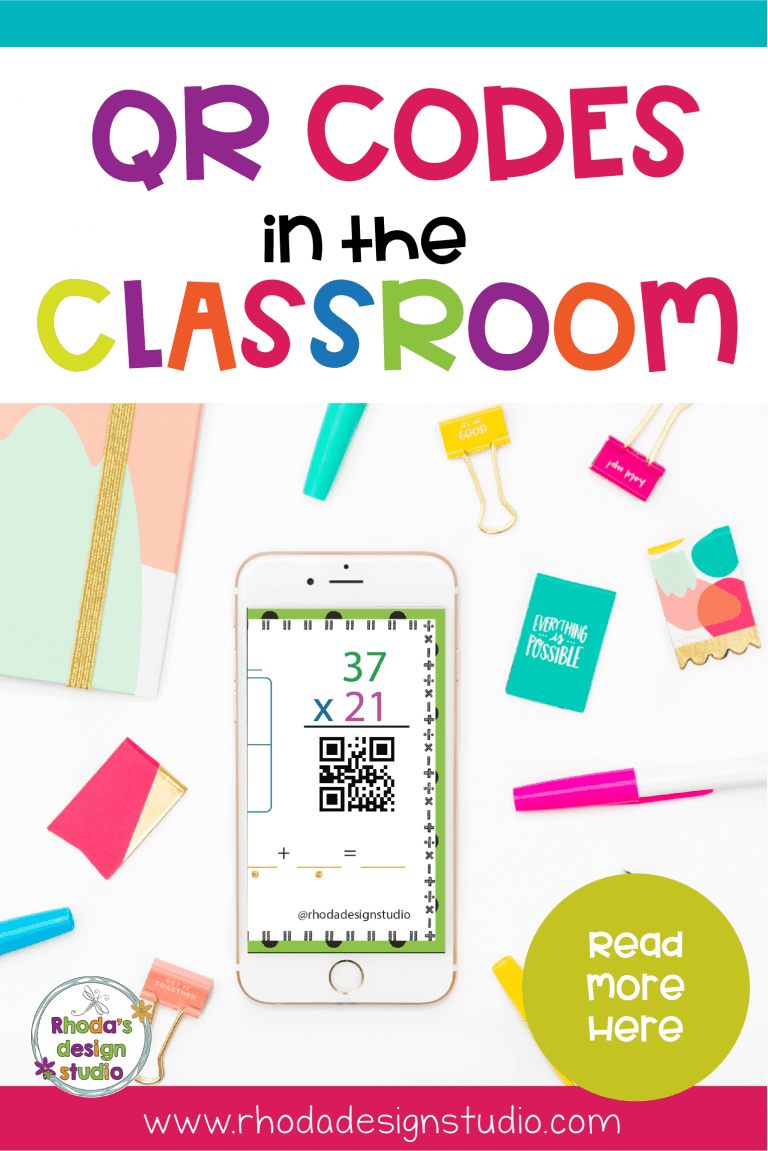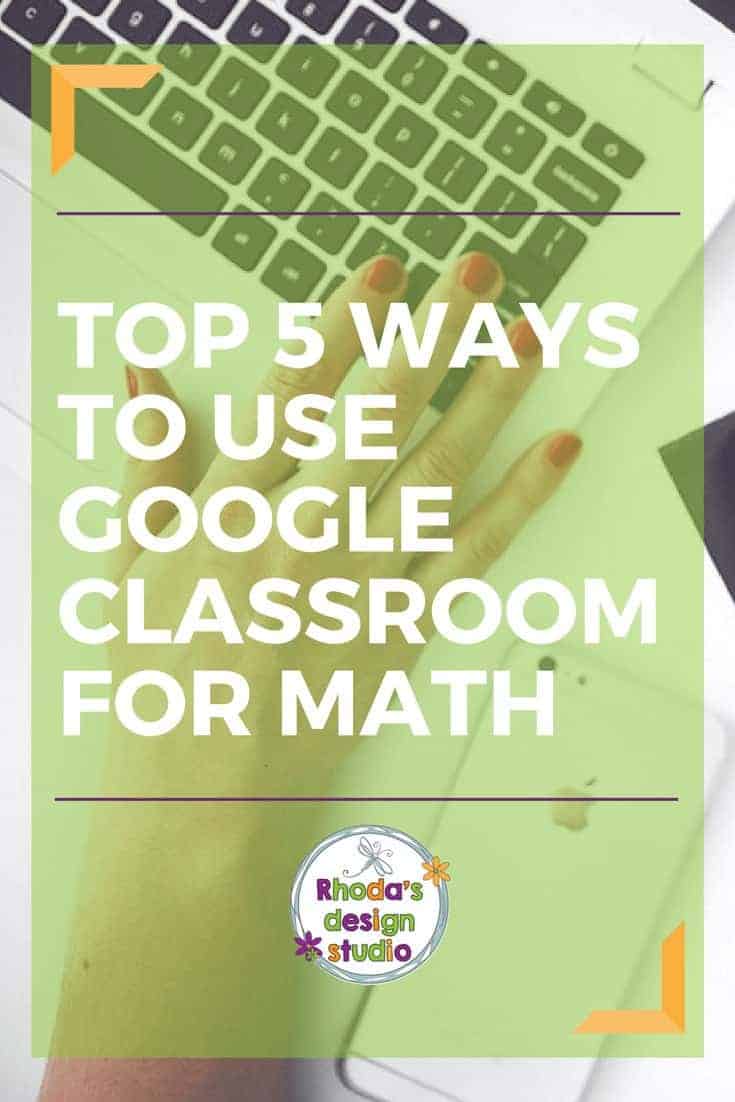10 Quick and Easy Ways to Use Google Classroom
We haven’t always had the option to use Google Classroom to keep track of our curriculum and communicate with our students. Back in the day (read, 10 years ago), we had very few ways to communicate with parents and students outside the classroom.
We relied heavily on notes we sent home actually making it home and had to count on students to keep track of their assignments. Once the dismissal bell rang at 3:00, that was it – we didn’t hear from students until the next day. Though I may sometimes long for “the good ol’ days,” that is NOT one of the things I long to have back!
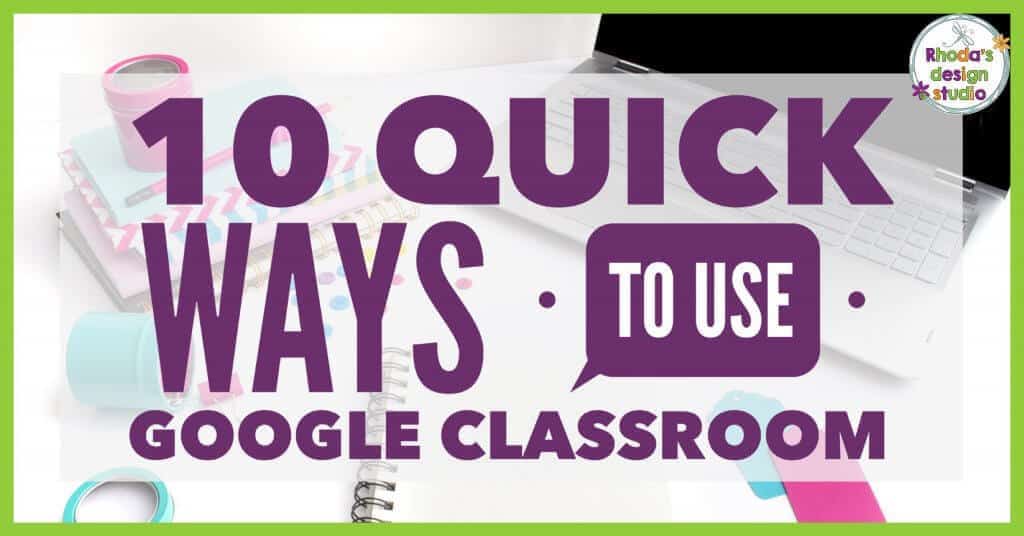
Enter technology: today, we have apps such as ClassDojo and Edmodo for communicating with parents and students. We can also use apps for everything else, from sharing classwork grades to doing dismissal.
One resource often overlooked in favor of apps and sites that may be a bit “shinier” is Google Classroom. I can’t speak enough about this and its uses for teachers and students! The best part is that it’s all available for FREE! If you’re new to Google Classroom, check out some of the best ways to make the most out of it.
5 Ways to Use Google Classroom
- Stay in touch with parents and students after school.
Ever have a day where you were so focused on wrapping things up and cramming in lesson materials that you realized two hours after dismissal that you forgot to tell your students something? Maybe you forgot to send home a special note to their parents. Google Classroom makes it super easy to get that note out – even if it’s 6:00! Through the app, you can send an email to all your students and keep everyone posted!
- Post assignments to multiple classes if you’re teaching different sections of the same subject.
This one is a lifesaver for teachers whose students change classes. Instead of recreating your assignment 7 times, just click “reuse post” for the assignment you gave to your first period, make any class-specific edits you need to make, and save it! That’s it!
- Replace paper bellringers!
If you’re tired of printing out bellringers (and seeing them floating around the classroom floor), you can create your bellringers – or exit tickets – within Google Classroom. Just click the “+” at the bottom right of the screen and then click “Ask a question.” Type in your bellringer problem, add some directions, and send it out to your students! You can also decide whether students can see each other’s answers.
- Move important announcements to the top of the newsfeed.
If you’re familiar with being an Admin in Facebook groups, this is the same thing. You can move a post/announcement to the very top of the page, so students don’t forget that announcement you made days ago.
- Use Google Classroom for students to take tests and quizzes.
Just create your test or quiz using Google forms from within Classroom and your students can take their tests online! There are multiple settings for how to create your tests (multiple choice, fill in the blank, matching, etc.). You can also download an extension to automatically grade the tests! This is probably one of the most time-saving features, especially if you teach the same topics year after year. Make it once and reuse it indefinitely.
5 More Ways to Use Google Classroom
- Share important info about your class on the “About” page.
This page is a great spot to put your highlights on Back-to-School night or to share things you want parents and students to always keep in mind about your class. This section can also be used to hold links that your students need to access frequently such as educational websites, reference sites, etc.
- Attach videos, Google Docs, and other items to your Classroom page.
Tired of handing out papers and running copies? Does your school have a block for YouTube videos but you can’t find a suitable replacement? This is a perfect use for Google Classroom! Just add whatever lessons or resources you want your students to have and they’ll show up in the students’ newsfeed on your Classroom page.
These lessons can also be interactive. Have students collaborate on ideas, drag and drop elements that they would normally have to cut, show and hide answers and many other functions.
- See who is (and isn’t) turning in assignments by tracking progress.
You can keep track of the assignments you upload in Google Classroom and keep track of which students have completed the assignments and which ones remain outstanding.
- Differentiate lessons discreetly.
You can create assignments and share them with specific students instead of running copies and worrying about keeping up with which students should receive which assignments. This is also very handy if you have students who have an IEP in place that requires extra accommodations.
- Easily share announcements and class news with your whole school!
Just put all students and teachers in a separate “class” (separate from your own class) and easily send out an announcement or share your class’s progress with your whole school.
These are some of the most common uses for Google Classroom. It’s a paper saver. A time saver. And sometimes a sanity saver (on those days that it’s not a tech hassle…you know the days I’m talking about…when tech just completely fails right when you need it most!).
Get access to a free PDF in my member’s only area that gives you step-by-step instructions on how to sign up for Google Classroom the first time.
Do you know of some other ways to use Google Classroom? Comment below with your favorite quick ways to use Google in your classroom. I love it and am always looking for more ways to get the most out of it!
Related Posts: Ways to Use Google Classroom for Math Lessons